PeakLab v1 Documentation Contents AIST Software Home AIST Software Support
Data Titles
The data titles are accessed by the Edit menu's Titles option. This dialog is also presented each time a new data level is being created.
![]() You can also use the Titles icon in the main program toolbar.
You can also use the Titles icon in the main program toolbar.
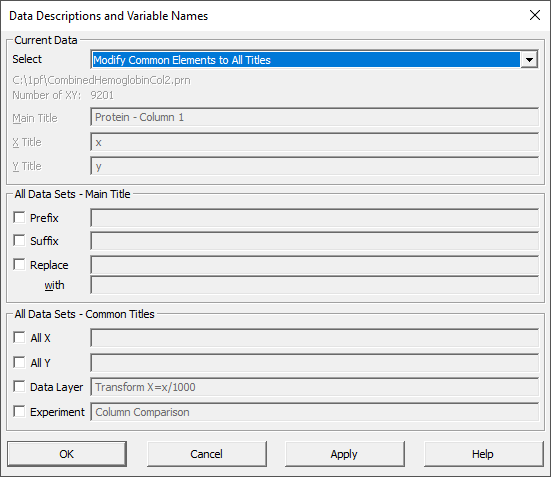
The Titles dialog is used to set the main, X, and Y titles for all data sets, the title for the specific data level, and the title for the overall experiment.
Current Data
In the Select dropdown, you can select a specific data set for changing its titles, or you can use the Modify Common Elements to All Titles to change many title elements simultaneously.
If a specific data set is selected, the Main Title, X Title, and Y Title fields will show the current data titles. To make changes, edit the names and click Apply. These fields will be grayed in you are making global modifications.
All Data Sets - Main Title
When you are globally altering multiple titles simultaneously, these entry fields will be active.
If you would like to add a prefix to each of the existing main titles, check Prefix and enter a string. No space or other separator is automatically included. You will need to add such at the end of the prefix string if you want such.
If you would like to add a suffix to each of the existing main titles, check Suffix and enter a string. No space or other separator is automatically included. You will need to add such at the beginning of the suffix string if you want such.
If you would like to add to replace a substring in the existing main titles with a different string, check Replace and enter the substring and its replacement.
Click Apply to have these changes made.
If you click any of these checkboxes while a specific data set is currently selected, the Select will change to the global option and these fields will become available.
All Data Sets - Main Title
When you are globally altering multiple titles simultaneously, these fields will also be active.
If you would like to set all of the X titles to the same identical string, check All X and enter an x-axis string.
If you would like to set all of the Y titles to the same identical string, check All Y and enter a y-axis string.
If you would like to rename the automatically assigned current data level, check Data Lavel and enter a new description. You can only edit the title for the current level. To edit the name of a different level, first select that level in the main window, and then invoke this Titles option.
If you would like to rename the automatically assigned experiment title, check Experiment and enter a new description. This title is used at various points as a second title in many of the program's graphs.
Click Apply to have these changes made.
Click OK to save these changes, or Cancel to abandon the revisions.
A much more extensive custom titles option is available in all of the program's principal graphs. To use symbols or upper ASCII characters in the main, X, or Y titles appearing within graphs, it is simplest to use this custom titles option.


 |