PeakLab v1 Documentation Contents AIST Software Home AIST Software Support
Graph Point Format 3D
![]() For 3D graphs, the Modify point format in a PeakLab
Graph is used to control the rendering of data points. The 3D Points dialog incorporates a copy of
the current graph. If multiple graphs are present, only the first graph is shown. Changes made in any
of the point format options are immediately reflected in the graph.
For 3D graphs, the Modify point format in a PeakLab
Graph is used to control the rendering of data points. The 3D Points dialog incorporates a copy of
the current graph. If multiple graphs are present, only the first graph is shown. Changes made in any
of the point format options are immediately reflected in the graph.
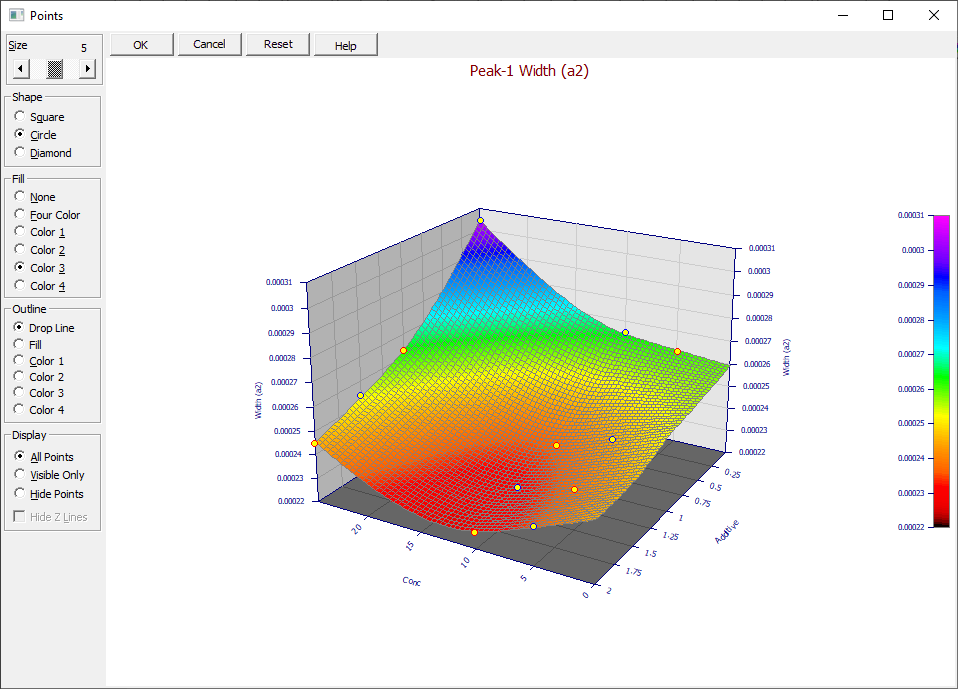
Size
A graph's data point size may be set from zero to ten. Size 0 points are always pixels, regardless of the device.
Shape
A graph's points may be set as square, circle, or diamond.
Fill
You may choose to leave the points unfilled or fill them with one of the four point colors within PeakLab. The Four Color option colors by residuals or by Z-height. For residuals, the points are colored based upon the absolute value of the number of standard errors from the Y-predicted value. The default color schemes employ a coloring based upon ascending wavelength. Points less than 1 standard error are shown in blue, those between 1 and 2 standard errors are green, those between 2 and 3 standard errors are yellow, and those beyond three standard errors are red. Points that are beyond 2 standard errors may represent outliers which may be adversely impacting the overall peak fit.
Outline
To make points easier to see against the gradient and shaded 3D surfaces, you can choose an outline for the points. You can plot a drop line to a surface model, if one is present and the points do not directly rest within the surface. You can have the outline match the fill color (no outline occurs), or you can choose a different color from the Fill to furnish the contrast.
Drop Lines
In surface-fit graphs, points are displayed with drop lines that connect the point with the surface. These drop lines reflect a constant X and Y, and the difference between the Z of the data point and the Z of the surface. The length of these lines thus represent the magnitude of the residual. In a standard residuals graph, the drop lines connect the X,Y,Residual point with the XY plane at Z=0. Again the length of the lines reflect the magnitude of the residual. Positive residuals are shown in one color and negative residuals in another. These colors can be modified by changing the Z-line Above and Z-line Below items in the 3D Graph Customize Colors option.
Display
There are three display options available in graphs containing both surface and data. The All Points option is the default. This displays all points, even if a point would normally be hidden by a different portion of the surface. This is the fastest option to display points.
The Visible Only option adds a computationally intense procedure to determine which points should be visible before drawing the graph. Note that a point is invisible only if it is occluded by a mesh element of the surface other than the one with which it is associated by the Z-drop line determining the residual. In the instance of 3D peak data, a point associated with the hidden back half of the peak would not be shown. A point associated with the visible front half of the peak would be displayed, even if the point lies within the interior of the peak. If the X,Y,Z of the surface mesh element associated with the point is visible, the point will be displayed, regardless of its position relative to this mesh element.
The Hide Points option is used in surface-fit graphs to hide the data points and display only the fitted surface.
The Hide Z Lines option will allow points to still have the outline color corresponding with being above or below the surface, but the vertical Z lines are not drawn.
Reset
The Reset button is used to restore the point format defaults.


 |