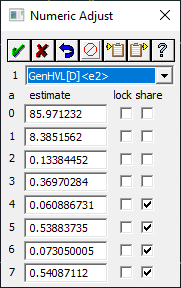
PeakLab v1 Documentation Contents AIST Software Home AIST Software Support
Peak Adjust
This is a popup dialog that appears when you right click the principal anchor of any peak within any one of the three Fitting options. This window is always on top. You can close the window with the system menu, or with the OK or Cancel buttons.
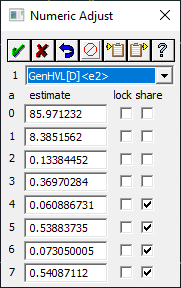
The dialog can remain open while different peaks are selected with the right mouse button.
![]() The Reset button restores the peak type and parameters to the settings preset when the dialog was
opened.
The Reset button restores the peak type and parameters to the settings preset when the dialog was
opened.
![]() The Delete Peak button is used to completely remove a peak from the current scan.
The Delete Peak button is used to completely remove a peak from the current scan.
![]() The Parameter Values to Clipboard will store the values for the current peak on the clipboard
The Parameter Values to Clipboard will store the values for the current peak on the clipboard
![]() The Parameter Values from Clipboard will copy the values from the clipboard to the current peak. If the
parameter count doesn't match, you will be asked to confirm the transfer of the available count of parameters.
The Parameter Values from Clipboard will copy the values from the clipboard to the current peak. If the
parameter count doesn't match, you will be asked to confirm the transfer of the available count of parameters.
Function Selection
To change the current function to a different function, simply select the function desired.
Unlike the functions available in the main placement dialog, this function list includes functions that can only be placed numerically. These include all currently active UDFs. The function list also includes supplemental functions, such as transition equations, which can be both graphically and numerically adjusted.
Parameter Values
To adjust the function numerically, simply change the value of the desired parameter(s). All pertinent graphs will be updated.
You may lock a given parameter (its value will not change during fitting) by checking the lock option.
You may share a given parameter (its value is shared with all others at this parameter position also marked as shared) by checking the share option. Note that you must use your own judgment when sharing parameters. For example, it would normally make no sense to share an amplitude or center value, or to share width or shape parameters across different peak types.
Adjusting Multiple Peaks Simultaneously
![]() The AutoFit
Peak options each offer a Common
Estimates dialog to adjust the parameters for any number of peaks simultaneously.
The AutoFit
Peak options each offer a Common
Estimates dialog to adjust the parameters for any number of peaks simultaneously.
Multiple Data Sets
Note that it is possible to lock at fixed values the specific parameter estimates in the ZDD and IRF options. Once these specific ZDD and IRF parameters are locked at these values, they will apply to all use of that IRF and ZDD. If you lock a specific value in the Common Estimates dialog, or in this Peak Adjust popup, those locked values will override the locked values set in the ZDD and IRF dialogs.


 |