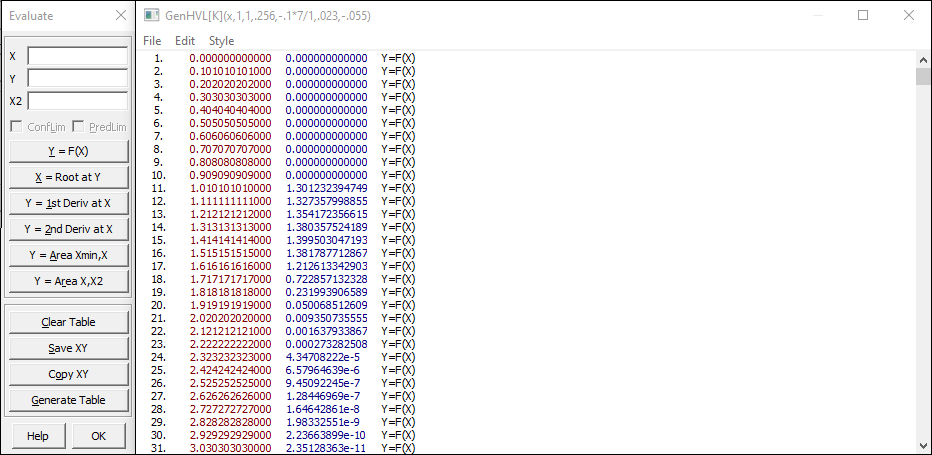
PeakLab v1 Documentation Contents AIST Software Home AIST Software Support
Evaluation Procedure
The Evaluation procedure offers extensive numerical evaluation of view functions (View Function(X), Eval button) and fit models (Review, right click, Evaluate Fit Model). Use this option to find function evaluations, roots, derivatives and cumulative areas. This option's Generate feature enables the creation of any data table based upon the equation being evaluated.
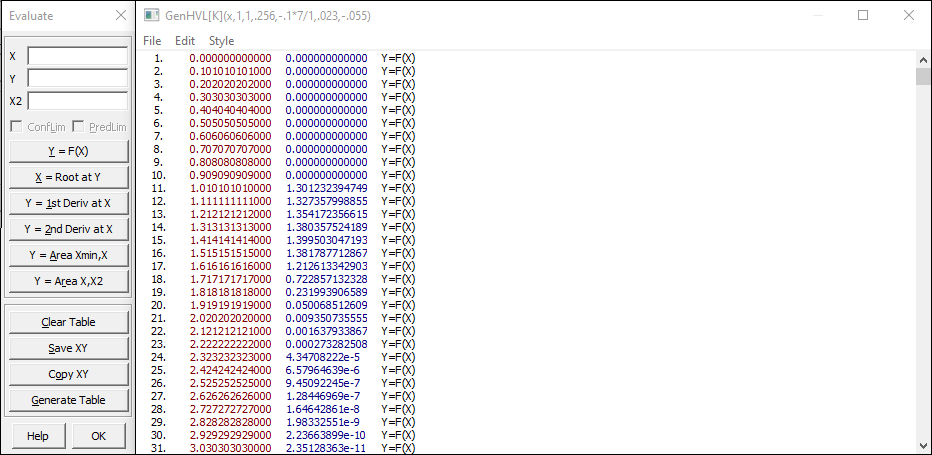
Single Data Input
This aspect of the Evaluation requires individual data input from the keyboard. Enter a value in the X, Y, or X2 field and then click on the desired function operation. The result of the Y=F(X), X=Root at Y, Y=1st Deriv at X, Y=2nd Deriv at X, Y=Area Xmin,X or Y=Area X,X2 computation is placed in the Evaluation Table.
This table is a PeakLab Text View window that accumulates all manually or automatically generated data, up to 131072 total entries. The table lists the data element, the X value, the Y value, and the type of function operation that produced the data. When entering data manually, you may conclude an entry with Enter if you wish a Y=F(X) evaluation.
If there are multiple roots within the X range, these various roots will be added to the evaluation table. Note that the bracketing for the roots is limited to 10 partitions. In the case of peak data, this means only a portion of the roots may be found.
Confidence or Prediction Limits
If you are evaluating a peak fit, you may also check the ConfLim or PredLim items. In these instances, the confidence or prediction limits will be computed for the fitted model at the X,Y listed and these will be included in two additional columns. The confidence level currently set in the Review is used.
Areas
The cumulative area computations use a Gaussian Quadrature procedure. The precision attained is shown in brackets. A minimum fractional error of 1E-8 is sought.
Saving the Evaluation Table Data
To save only the X and Y columns of the Evaluation table, use the Save XY button in the button panel. You may save the data to a 15 digit precision ASCII text file. This can be a CSV (comma separated value), a PRN (tab delimited), or as a TXT (space delimited) file. These files can be subsequently imported into PeakLab's data table.
To save a file containing the Evaluation table as it appears in the window (all columns of information), use the Save As item in the Evaluation window's File menu.
Copying the Evaluation Table Data to the Clipboard
To copy only the X and Y columns of the Evaluation table to the Windows clipboard, use the Copy XY button in the button panel. This copies the X-Y data as 15 digit precision tab-delimited ASCII text compatible with Excel.
To copy the Evaluation table as it appears in the window (all columns of information), use the Copy item in the Evaluation window's Edit menu.
Clearing the Evaluation Table
To clear the contents of the Evaluation table, use the Clear Table button in the button panel.
Generate Table
This is the option to use if you wish to automatically create either the evaluation table or a file from the function being evaluated. You have the option of generating the input values by specifying the starting value, increment, and ending values, or you may read the input values as a column from any ASCII or Excel file. In the generated option, only the first detected root is reported. You may use this option to generate a file or to fill the evaluation table, up to a limit of 131072 entries.
Table Format
Use the Font Select item in the Style menu of the Evaluation Table window to change the text font. The Evaluation Table is internally formatted to work properly with proportional fonts. You may choose to disable the color text display if you wish.
Printing the Evaluation Table
You may select a printer using the Printer Setup option in the Evaluation Table's File menu. To print the table, use the Print item. You may print only the currently displayed contents of the window or the entirety of the window. The Print Text dialog is used to customize the printing of the information.


 |