PeakLab v1 Documentation Contents AIST Software Home AIST Software Support
Graph Colors
![]() For a 2D graph, the Select Color Scheme and Customize Colors option offers a set of predefined
PeakLab
Graph color schemes. You can also select the Customize Colors option to create a custom color
scheme with each element of graph assigned a color of your choosing. This dialog incorporates a copy of
the current graph. If multiple graphs are present, only the first graph is shown. Any color scheme selection
is immediately reflected in the graph.
For a 2D graph, the Select Color Scheme and Customize Colors option offers a set of predefined
PeakLab
Graph color schemes. You can also select the Customize Colors option to create a custom color
scheme with each element of graph assigned a color of your choosing. This dialog incorporates a copy of
the current graph. If multiple graphs are present, only the first graph is shown. Any color scheme selection
is immediately reflected in the graph.
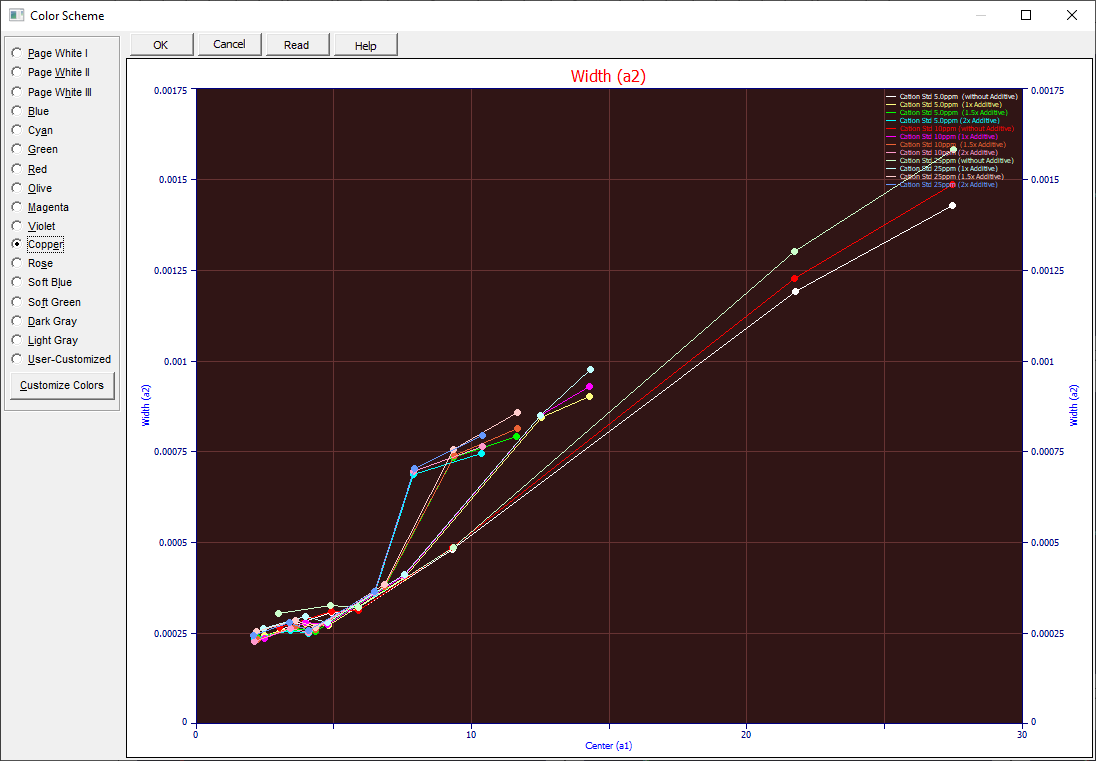
Note that you may print a Black and White graph from any color scheme (PeakLab internally changes to the Page White BW color scheme for printing a monochrome graph). The most recent custom color scheme for each graph in the program is saved across sessions. Saved also for each graph is the most recent customized color set.
Color Selection
The various graphs within PeakLab are preassigned a default color scheme. If you dislike a given color scheme, you can select one of the sixteen predefined schemes or build your own custom scheme.
Note that many of the color schemes are not immediately apparent if the Graph Layout is currently maximized. If you wish to modify or create a custom color scheme, you may wish to first change to one of the other graph layouts containing titles and a standard background.
Selecting or Reading a Custom Color Scheme
A custom color scheme for each graph is automatically saved across sessions. This color scheme is listed as the User Customized option. To create a custom color scheme, first select the one existing color scheme closest to the desired colors and then select the Customize Colors button. To read a custom colors [CL2] file from this initial color selection dialog, use the Read option.
Creating a Custom Color Scheme
The Customize Colors button opens a Custom Colors dialog. Like the color scheme dialog, it too contains a copy of the current graph which will be updated with each color modification. This dialog will display the graph colors used in the program and to the left of each you will see the current colors. Simply click on the color you wish to customize and then select one of the colors in the selection palette. The graph will immediately change to reflect your choice if that element exists within the current graph.
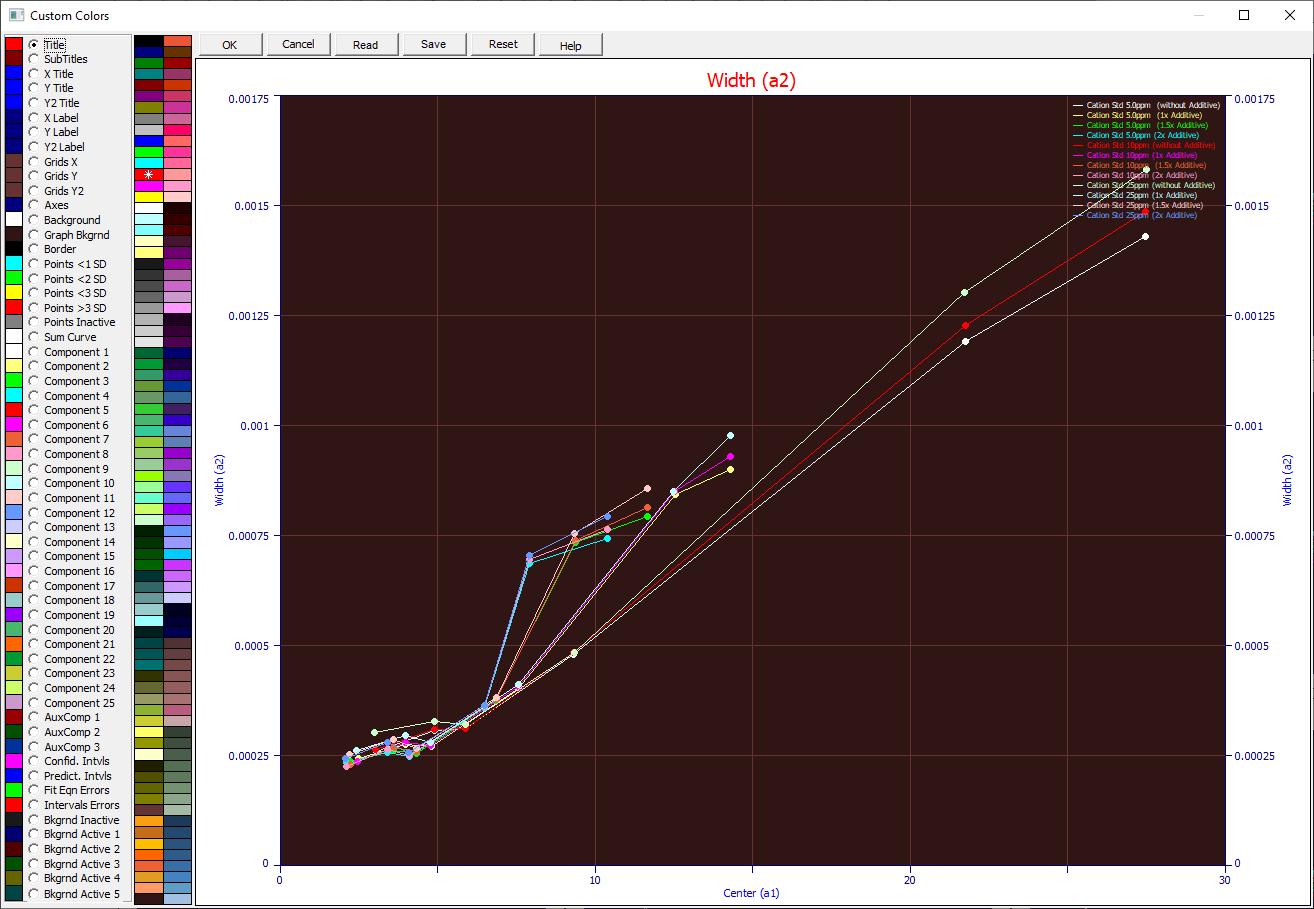
Saving a Custom Color Scheme
The most recent custom color scheme for a given type of graph is automatically saved across sessions. If you wish to have more than one custom color scheme for a given type of graph, you will have to Save the custom colors to a disk file and use the Read item to recall them. You will also wish to save the custom color scheme to disk if you wish to use these same colors in other program graphs. Colors files have CL2 default extensions. These are binary files which can only be generated from within the program.
Reading a Custom Color Scheme
The Custom colors option also has a Read option to import custom color [CL2] files.
Reset
The Reset option restores colors to the state existing when the dialog was opened.


 |