PeakLab v1 Documentation Contents AIST Software Home AIST Software Support
Graph 2D View
![]() For a 2D plot, the Modify Graph View adjusts the layout, Y & Y2 format, and the states of titles,
labels, grids, and math errors). The 2D View Options dialog for a PeakLab
Graph itself incorporates a copy of the current graph. If multiple graphs are present, only the first
graph is shown. Changes made in any of the view options are immediately reflected in the graph. Contour
graphs which use the 2D graphing engine are also set with this option.
For a 2D plot, the Modify Graph View adjusts the layout, Y & Y2 format, and the states of titles,
labels, grids, and math errors). The 2D View Options dialog for a PeakLab
Graph itself incorporates a copy of the current graph. If multiple graphs are present, only the first
graph is shown. Changes made in any of the view options are immediately reflected in the graph. Contour
graphs which use the 2D graphing engine are also set with this option.
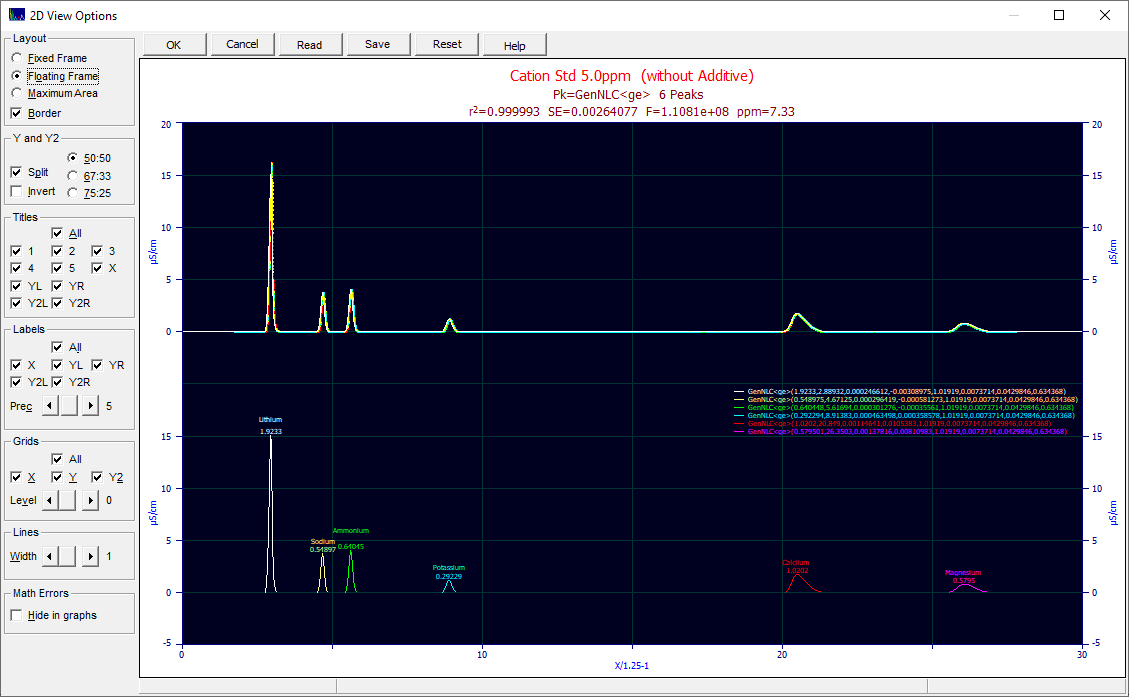
Layout
The Fixed Frame option uses a fixed graph area that never varies relative to its position within the overall frame. This option would normally only be used for final output. Sufficient room exists to handle the font sizes of most titles.
![]() The Floating Frame option seeks to create the largest possible graph area while accommodating all
titles and labels. This layout seeks to preserve aesthetics, and yet at the same time, provide a large
canvas for the graph information. The actual graph frame floats in size, depending on the space requirement
of the various elements outside the graph frame. This option is directly available in the toolbar of graphs.
The Floating Frame option seeks to create the largest possible graph area while accommodating all
titles and labels. This layout seeks to preserve aesthetics, and yet at the same time, provide a large
canvas for the graph information. The actual graph frame floats in size, depending on the space requirement
of the various elements outside the graph frame. This option is directly available in the toolbar of graphs.
![]() The Maximum Area option discards all external titles and labeling, using only small internal X
and Y labels. This option offers the greatest possible graph area. It was designed to maximize the amount
of peak information. This option is available in the toolbar of most graphs.
The Maximum Area option discards all external titles and labeling, using only small internal X
and Y labels. This option offers the greatest possible graph area. It was designed to maximize the amount
of peak information. This option is available in the toolbar of most graphs.
The Border option controls the state of a graph's outermost bounding frame. When unchecked, no external border is drawn. This option is disabled on maximized area graphs since they do not have an external frame.
Y and Y2
These options will be available if a given graph has both a Y and a Y2 plot, and it is possible to separate the two plots.
![]() The Split item controls whether the Y2 graph is to appear separately, above the Y graph, or whether
the Y and Y2 plots are to be plotted within the same area.
The Split item controls whether the Y2 graph is to appear separately, above the Y graph, or whether
the Y and Y2 plots are to be plotted within the same area.
![]() The Invert item enables the Y2 graph to appear on the bottom and the Y graph to appear on top.
This option is only available when the Y and Y2 plots are split.
The Invert item enables the Y2 graph to appear on the bottom and the Y graph to appear on top.
This option is only available when the Y and Y2 plots are split.
The 50:50, 67:33, and 75:25 options specify the relative areas of split plots.
Titles
You may set the state for any title in a PeakLab Graph. It is usually simpler to turn a title off than to use the Custom Titles option to clear it. When All is checked, all titles are toggled on. When it is clicked off, all titles are turned off. Titles 1-5 are those above the graph. The Y and Y2 titles on both the left and right sides of the graph can be independently controlled.
Labels
You may also set the state for any axis label in a PeakLab Graph. Axis labels are the numeric values plotted along the X and Y axes. You may also set the label precision (Prec) from a low of 3 significant digits to a high of 8 digits. The font size of the axes labels is set in the Custom Titles dialog.
Grids
The state of the grids used in the graph are similarly set. You may also set a grid Level from 0 to 10. A grid level of zero draws a simple line. For all other levels, the grid is drawn as a series of dots. This enhances the appearance of the grid in printed output. A level of 1 skips every other pixel. An level of 10 skips 10 pixels for each one drawn. As such, the grid intensity decreases as the level value increases.
The intermediate grids with log scaling are automatic. If a logarithmic axis has a large number of decades, however, the intermediate log grids will not be drawn.
Lines
The width of a line for plotted functions or data can vary from 1 to 5. The default is 1, the thinnest width. For data, the option to create connected lines is found within the Graph Point Format option.
Math Errors
These are normally drawn with vertical green lines at the x value where such occurred. Checking the Hide in graphs option will omit the rendering of math errors.
Saving a 2D View
The Save item is used to save the current 2D View to a disk file. These are binary files with [V2D] extensions. Since each graph in PeakLab contains its own settings, you may wish to save a 2D View to disk if you wish to use it for a number of the program's graphs.
Importing a 2D View
The Read item is used to update the current graph with the settings in a previously saved [V2D] custom view file.
Reset
The Reset button restores the current 2D View to the state existing when the dialog was opened.


 |