PeakLab v1 Documentation Contents AIST Software Home AIST Software Support
Graph Custom Titles 3D
![]() In a 3D graph, the Modify Graph Titles option in the PeakLab graphs sets custom titles and title
and label font sizes.
In a 3D graph, the Modify Graph Titles option in the PeakLab graphs sets custom titles and title
and label font sizes.
The Basic XY Titles, which consist of a main, X, and Y title, are used within the default titles provided in the various graphs. The Custom Titles option offers the means to extensively customize the titles specifically used within a PeakLab Graph.
This option offers the means to add or edit up to five titles as well as the X, Y, and Z titles. This option also offers the means to control the sizes of these titles. You will need to use this option if you wish to add superscripts, subscripts, or special upper ASCII or symbol characters to the titles. This option offers the means to save the custom titles to disk for subsequent use.
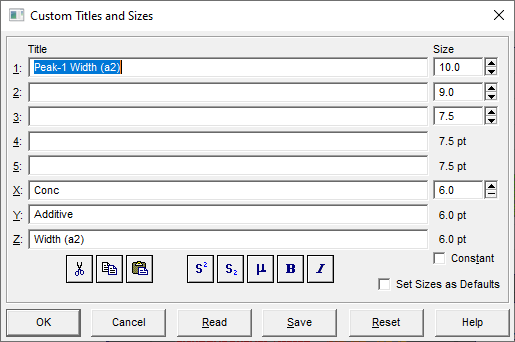
Titles Entry
You may enter up to 5 titles for display above the graph. The titles presented will either be the default titles for the graph or the custom titles currently active. To reset the defaults, use the Reset button.
![]()
![]()
![]() If you will be reading in a custom title file, you may wish to use the Cut or Copy button to place one
of the titles in the clipboard before the previous titles are read. You would then use the Paste button
to paste this over the previous title not pertinent to the present graph.
If you will be reading in a custom title file, you may wish to use the Cut or Copy button to place one
of the titles in the clipboard before the previous titles are read. You would then use the Paste button
to paste this over the previous title not pertinent to the present graph.
Subscripts, Superscripts, Bold, Italic
![]()
![]()
![]()
![]() To create a subscript, superscript, or to make a portion of a title bold or italic, first enter the text
and then highlight the portion of text you wish to superscript or subscript. When you press the subscript,
superscript, bold, or italic button, the appropriate control codes are inserted into the text. Nested
superscripts or subscripts are ignored.
To create a subscript, superscript, or to make a portion of a title bold or italic, first enter the text
and then highlight the portion of text you wish to superscript or subscript. When you press the subscript,
superscript, bold, or italic button, the appropriate control codes are inserted into the text. Nested
superscripts or subscripts are ignored.
Special Characters
![]() If you wish to add a character from the upper 128 characters of the current font, or from the Symbol font,
place the cursor at the desired location where you wish to have the special character inserted. When you
press the Symbol (µ) button , you will be presented with a display of the available characters. Select
the character desired and it will be inserted, along with the appropriate control codes, into the title
text.
If you wish to add a character from the upper 128 characters of the current font, or from the Symbol font,
place the cursor at the desired location where you wish to have the special character inserted. When you
press the Symbol (µ) button , you will be presented with a display of the available characters. Select
the character desired and it will be inserted, along with the appropriate control codes, into the title
text.
~ Character
The ~ character is used internally by PeakLab for formatting subscripts, superscripts, and special characters. In order to use the ~ character in a title, you must enter the ~ character twice.
Sizes
You can set the font size of the main title, the secondary title, the third-fifth titles, and the X, Y, and Z titles. The font sizes are shown to the right of the titles. The scroll bars to adjust these sizes are below the titles. If you want to have all fonts an identical size, check the Constant box and adjust only the first scrollbar to the size desired. Note that if your font sizes are too large, one or more of the titles may not be displayed.
Saving Titles
All of the information in the Custom Titles screen can be saved to disk. These files have default TTL extensions. These are binary files which can only be generated from within the program. Custom titles are not saved across sessions. You must explicitly Save a set of custom titles if you wish to use them again.
Recalling Titles
The Read item will read previously saved custom title information into the current graph.
Graphs within the Review offer titles which contain peak information and goodness of fit statistics. You must be careful not to import titles with incorrect information from some other fit.


 |