PeakLab v1 Documentation Contents AIST Software Home AIST Software Support
Graph Scaling 3D
![]() When a 3D Graph is displayed, the Modify Graph Scaling option in PeakLab
Graphs toolbar offers all of the 3D scaling options in single dialog. All changes made in any of the
scaling options are immediately reflected in the graph. If there are multiple graphs present, only the
first is shown in this dialog.
When a 3D Graph is displayed, the Modify Graph Scaling option in PeakLab
Graphs toolbar offers all of the 3D scaling options in single dialog. All changes made in any of the
scaling options are immediately reflected in the graph. If there are multiple graphs present, only the
first is shown in this dialog.
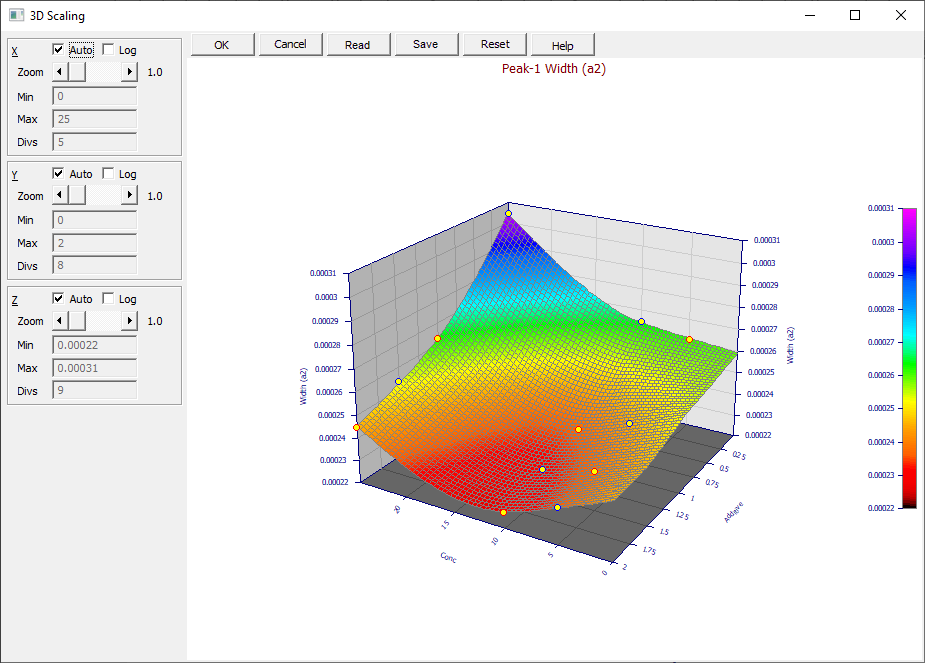
The X, Y, and Z axes are treated independently.
The Auto option produces PeakLab's default scaling for the particular axis. To manually scale an axis, this Auto box must be unchecked.
The Log option will produce a logarithmic axis. No errors are reported for any data or functions which have negative values. The points or function simply will not be drawn.
The Zoom option enables an axis to be automatically zoomed out in ten increments. These steps will be linear for linear scaling. When the scale is logarithmic, alternating log units are incrementally added to each side of the scale.
The Min, Max, and Divs fields are active when manual scaling is used (Auto is off). The values you enter are used exactly as the limits of the scale. The divisions field specifies the number of divisions, not the number of interior grid positions (the interior grid count will be one less than the number of divisions). For logarithmic scaling, you are free to set non-integer powers of 10, and subsidiary logarithmic grids will be drawn, although they will lack the traditional meaning.
![]() Grids are specified in the 3D
Graph View option.
Grids are specified in the 3D
Graph View option.
Reset
The Reset option restores default scaling.
![]() Default Scaling can also be reset within a PeakLab
Graph by clicking the Reset Default Scaling button.
Default Scaling can also be reset within a PeakLab
Graph by clicking the Reset Default Scaling button.
Save
The Save option will save a binary custom scaling [SCL] file to disk for future recall and use. You should save any custom scaling that you may wish to use for a number of replicate or similar data sets.
Read
The Read option imports a binary custom scaling [SCL] file previously saved.
To accept the custom scaling shown in the dialog and graph, simply click on OK. To abandon any modifications, click on Cancel.


 |