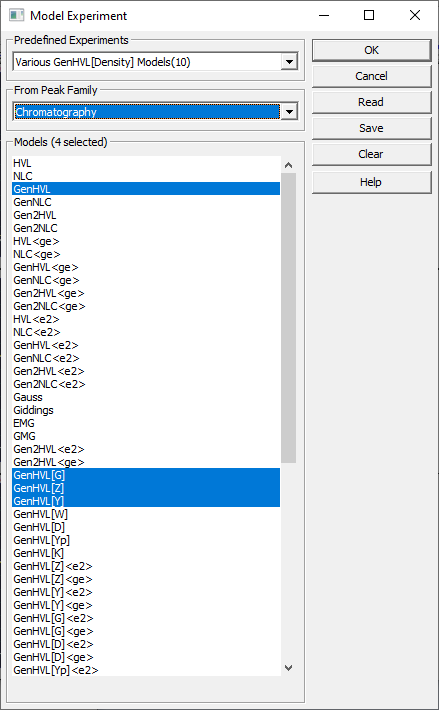
PeakLab v1 Documentation Contents AIST Software Home AIST Software Support
Model Experiment
The Model Experiment option in the Fit Local Maxima Peaks option enables replicates of a single data set to be fitted against a variety of candidate models of your selection. This can save an immense amount of time and energy if you are uncertain which model you wish to fit.
Replicates
To use this Model Experiment option, you will need to replicate a single data set the count of times necessary to accommodate each model you wish to simultaneously fit to the data. To use this feature, you should import a single data set, or remove all except the data set of interest from a file containing multiple data sets (be sure the save the existing file prior).
To delete all but a single data set from multiple sets in the main window, first make this is the principal data set (if it is not already such) by right clicking the data set of interest and choosing Select as Principal Data Set. Click the Unselect All button to have only the principal set selected (you can also right click any data set other than this principal set and choose Unselect All Data Sets). Click any graph and then right click any graph and choose Remove | All Unselected Data Sets.
To create the replicates, right click the data set in the main window, and select Replicate this Data Set a Specific Number of Times. If you expect to fit up to 12 models, enter 11 for the replicate count. This will result in 12 identical data sets with an 'R1' to 'R11' suffix appended to the title to specify the replicate number.
Enter the Fit Local Maxima Peaks option and select the models you will be using in the experiment, and if necessary adjust the smoothing and/or amplitude threshold to have the count of peaks and approximate position you would like for each model you wish to investigate. Once the count of peaks and their positions are correct, click the Model Experiment button.
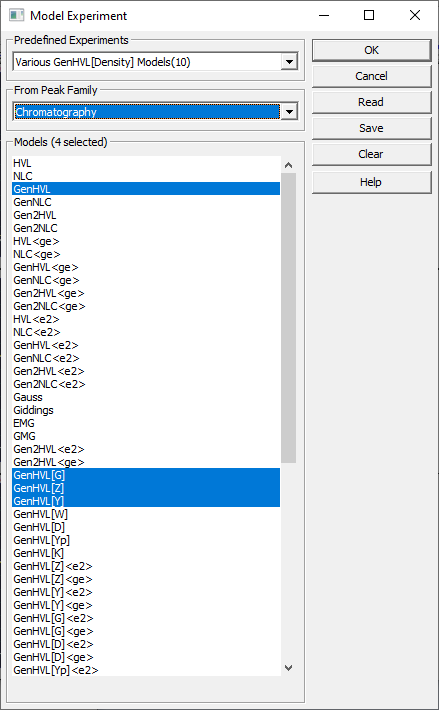
Predefined Experiments
The first dropdown contains a list of predefined experiments:
· None
· Primary Chromatography Peak Models(8)
· Primary Chromatography Peak+IRF Models(4)
· Various HVL<IRF> Models(12)
· Various GenHVL<IRF> Models(12)
· Various GenHVL[Density] Models(10)
· Various GenHVL2[Density1|Density2] Models(10)
· Various GenHVL[Z]<IRF> Models(8)
· Various GenHVL[Y]<IRF> Models(8)
· Various GenHVL[T]<IRF> Models(8)
· Various GenHVL[G]<IRF> Models(8)
· Various GenHVL[Q]<IRF> Models(8)
· Various GenHVL[S]<IRF> Models(8)
· Various NLC<IRF> Models(12)
· Various GenNLC<IRF> Models(12)
· Various GenNLC[Density] Models(10)
· Various GenNLC2[Density1|Density2] Models(10)
· Various GenNLC[Z]<IRF> Models(8)
· Various GenNLC[Y]<IRF> Models(8)
· Various GenNLC[T]<IRF> Models(8)
· Various GenNLC[G]<IRF> Models(8)
· Various GenNLC[Q]<IRF> Models(8)
· Various GenNLC[S]<IRF> Models(8)
· Various Statistical Symmetric Models(7)
· Various Statistical Asymmetric Models(9)
· Various Statistical Generalized Models(10)
· Main Spectroscopy Models(8)
· Main Spectroscopy[Amplitude] Models(10)
· Various Gaussian<IRF> Models(12)
These are pre-configured model experiments that may be of interest. If None is selected, the model selection will have nothing pre-selected. The different experiments only select the models where you begin.
From Peak Family
The second dropdown contains a list of peak families from which the models will be drawn. These are same peak families used throughout the program:
· Chromatography - the primary chromatography models in the program
· Chromatography after DC - all chromatography applicable to data where the DC (deconvolution) has been preprocessed using the IRF Deconvolution option.
· Chromatography w/IRF - all <irf> chromatography models which fit the IRF convolution integral, usually to determine the IRF for a given instrument/system
· Chromatography All - all of the chromatography models in the program, including experimental ones
· Statistical - all of the statistical density models in the program
· Spectroscopy - all of the spectroscopy models in the program
· All Peak Functions - all peak models in the program that can be automatically placed, including experimental ones
· Symmetric Convolutions - all two-sided IRF convolution models, probably not applicable to conventional chromatographic shapes (experimental)
· Asymmetric Convolutions - all one-sided IRF convolution models which add asymmetry (experimental)
· Miscellaneous - specialty models, probably not applicable to conventional chromatographic shapes (experimental)
· Pulse Convolutions - pulse convolution models, probably not applicable to conventional chromatographic shapes (experimental)
Models
The selection list will contain all eligible functions from the peak family selected.
You can toggle a given model on or off simply by clicking on it.
The count of models selected will be shown in a selected count. To fit all of the models you select, this model count cannot be higher than the count of replicate data sets.
Save
Use the Save button to save a [mod] model file containing your current selections.
Read
Use the Read button to read a [mod] model file from disk contained the saved selections.
Clear
The Clear option will deselect all models.
Fitting the Experiment
When you click OK you will be returned to the placement screen. The Model Experiment only places the peaks for the selected models. If everything looks good, click the Peak Fit button to initiate the fitting. Do not change any of the options in the dialog since this will rebuild the scan with the current model and settings, clearing the experiment. If you wish to change any one of the peaks in any one of the models, you can use the mouse to graphically adjust the peaks using the anchors, or you can right click on an anchor and numerically adjust the parameters for that peak.
The Simple Model Search
The Model Experiment option is a way to fit a full data set with many peaks to a specific selection of models, using the exact methodology you would use in a production fit.
For a simpler and near immediate evaluation of different models, you can select the Search for Optimum Model, Single Fitted Peak... right click menu option from any data set in any one of the Fitting options. This option will be available if only a single peak is currently placed in the data. For this option, nothing special is required. A fast fitting is done in a separate procedure to determine which models may be appropriate to the specific shape of that single peak.


 |